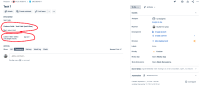-
Type:
Suggestion
-
Resolution: Unresolved
-
Component/s: Board (Company) - Card - Work Item Fields
-
None
-
1
-
3
Issue Summary
When a "Select List (single choice)" type custom field is added to the "Description fields" section on the Issue Layout, is displayed using the default font size used for fields on the "Context fields" section, which is a bit smaller.
The structure of the field is composed of two items: the name of the field itself and the dropdown list that is displayed when clicked. By default, the list is always displayed to the right of the field name, not below it as is the case with other fields like text, when used in the "Description fields" section. This difference in placement, combined with the smaller font size, results in display inconsistency.
This request is to modify the field's structure to allow the field names to appear in the same font size in the issue view, regardless of their placement on the screen, thereby improving user interface consistency.
Steps to Reproduce
- Create a new project: company-managed, software
- Create a new "Select List (single choice)" type custom field
- Create a new "Text Field (multi-line)" type custom field
- For convenience, add both fields to all screens of the project
- Access the Issue Layout on the project settings and add both fields to the "Description fields" on all issue types
- Create any issue type and fill both fields with any value
- Once created, access the new issue's issue view. Notice the difference in font sizes between the fields
Expected Results:
All fields on the "Description fields" section of the issue view should be displayed using the same font size
Actual Results
Discrepancy in font sizes:

Workaround
No workaround found.