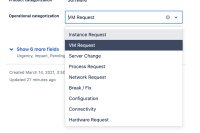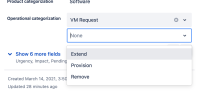-
Type:
Suggestion
-
Resolution: Timed out
-
Component/s: Work Item - View (Internal developer use only)
-
1
Issue Summary
When a cascading select field is in the right hand side of the new issue view and it only has a single values selected, the second level of values is obscured by the dropdown for the first level and disappears when the field is not actively being edited.
Steps to Reproduce
- Create or use an existing Select List (cascading) custom field with multiple levels of values configured. (most Jira Service Management projects come with one configured out of the box)
- Ensure that the field is in the right-hand-side of issue layout (it usually is by default)
- In an issue, select a value for the first level of the field
- Refresh the page (as if being a new user or much time has passed)
- See that the field in question appears to have a single value
- Click the field to begin editing
Expected Results
Either:
- the second level of the field is focused when editing begins so the user can clearly see that there is a second level to be edited
- OR that the empty second value selector is shown even when not editing to show that there is a second level of values to be selected
Actual Results
When the field is selected for editing, the first level of the selector dropdown opens at the same time that the second level field becomes visible.
The dropdown of the first level obscures the empty second level field.
Workaround
Press the Tab button on the keyboard to switch focus to the second level of the cascading select field.
- derives
-
JIXPM-99 Loading...