-
Type:
Suggestion
-
Resolution: Won't Fix
-
Component/s: Work Item - View (Internal developer use only)
-
530
-
71
Thank you for raising and voting on this suggestion. Your feedback is invaluable in shaping and enhancing Jira for all users. Given the high volume of feature suggestions for Jira, we must prioritize those that provide the most value to the majority of our users. After a thorough review by the team, we have decided that we will not be able to implement this suggestion in the immediate future, but we did want to share two workarounds for this ticket that might be helpful:
Workaround 1: Hover Over the Icon
In the New Issue View, users can hover over the Issue Type icon to reveal a tooltip displaying the Issue Type name. This ensures that users who need clarification on the Issue Type can easily obtain this information without adding clutter to the interface.
Workaround 2: Use an Automation Rule to Populate a Custom Field
For users who prefer the Issue Type name to be explicitly displayed, a custom field can be configured through Jira's Automation functionality. The process is as follows:
- Create a Custom Field:
-
- Go to Settings > Issues > Custom Fields.
- Create a new text field, such as "Issue Type Name."
- Set Up an Automation Rule:
-
- Go to Project Settings > Automation and create a new rule.
- Use the trigger "Issue Created".
- Add an action "Edit Issue Fields".
- Set the "Issue Type Name" field to populate dynamically based on the Issue Type (e.g., using {}{{issue.issueType.name{}}}).
- Apply as a Single-Project Rule:
-
- To avoid exceeding the monthly rule execution limits, configure the rule to apply only within a single project. This ensures unlimited executions and localized management.
Please remember that jira.atlassian.com is only one of many inputs for our roadmap. We’re continuously learning, analysing and interviewing customers to make Jira better. We encourage you to also share your feedback through Atlassian Community. Please also check out latest updates and upcoming plans from the Jira Cloud roadmap and the Atlassian Cloud release notes blog.
We understand that our decision may be disappointing. Please don't hesitate to contact me if you have any questions.
Best,
Ahmud
Product Manager- Jira Cloud
On the Old Issue View, Jira displays the Issue Type icon and the Issue Type name beside the Issue Key.
On the New Issue View, Jira displays only the icon for the Issue Type which can make it difficult to identify if which Issue Type the issue was created.
Suggestion
Add the Issue type name on the New Issue View instead of rover the mouse over the icon.
Workaround
Workaround 1
Currently, you can hover over the icon of the issue type, which will show a text with the issue type's name:
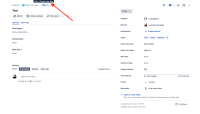
Workaround 2
It's possible to create a text custom field and fill this through an Automation rule whenever a new issue is created. The rule structure would be the following:

It's a good approach is to create single-project rules to avoid using monthly rule execution limit. Automation rules execution is unlimited for single-project scope rules.
- is duplicated by
-
JRACLOUD-92739 display Issue Type in New Jira issue view
- Closed
- is related to
-
JRACLOUD-76449 Issue type name is not displayed when you do not have permission to edit issue in the new view
-
- Closed
-
-
JRACLOUD-8108 System Field: Issue Type - only icon is displayed in issue navigator
- Gathering Interest
- mentioned in
-
Page Loading...
-
Page Loading...
-
Page Loading...
-
Page Loading...
-
Page Loading...
-
Page Loading...
-
Page Loading...
-
Page Loading...
-
Page Loading...
-
Page Loading...