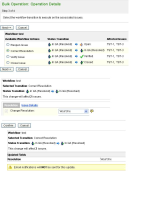-
Type:
Suggestion
-
Resolution: Unresolved
-
Component/s: Work Item - Bulk Updates
-
407
-
205
NOTE: This suggestion is for JIRA Cloud. Using JIRA Server? See the corresponding suggestion.
Hi everyone,
Thanks for voting and commenting on this issue. Your input in the comments helps us understand how this affects you and what you're hoping to accomplish with JIRA.
At this time, this suggestion is not on the JIRA development roadmap. We suggest the workaround described below.
Please remember that jira.atlassian.com is one of many inputs for the JIRA roadmap. You can learn more about our process here.
I understand that our decision may be disappointing. Please don't hesitate to contact me if you have any questions.
Regards,
Dave Meyer
dmeyer@atlassian.com![]()
Product Manager, JIRA Platform
A user asks:
> Is there a quick way of bulk changing the resolution of issues in a
> project? I basically forgot to include the "Resolve issue" screen from
> our project's "Resolved" transition in the workflow, and there are
> thus no resolutions for the recently resolved issues...
Assuming that the user has the 'Resolve' and 'Edit' permissions, I can't see why the resolution shouldn't be editable.
Please try the workaround listed here: HowTo: Bulk Edit Resolution
or
Use a CSV export / import
- From Filters > View all issues, search for the issues you want to update
- Ensure you include the columns you need to be exported. The columns you must include are Key, Summary, Resolution, Resolved.
- Next, click on the Export > Export Excel CSV (my defaults) button at the top right corner. This will trigger a download of a CSV file to your computer
- In Excel, edit the CSV file (make sure you keep the date format), updating the Resolution field to the desired value and export or save it in UTF-8 encoding – Note: For Resolution field, make sure you select a valid value listed on your Resolution settings page (https://<your site name>.atlassian.net/secure/admin/ViewResolutions.jspa).
- To import the CSV, go to Jira settings > System > External System Import (https://<your site name>.atlassian.net/secure/admin/ExternalImport1.jspa)
- The new import experience still doesn't allow to move data into an existing project in Jira, select the Switch to the old experience option and follow the prompts
- On the Map fields page, ensure you map Issue Key to Issue Key, Summary to Summary, Resolution to Resolution, and Resolved to Date Resolved.
- Continue with the prompts to complete the import.
- duplicates
-
JRACLOUD-1971 Can't change resolutions without re-opening an issue
- Closed
- is duplicated by
-
JRACLOUD-44564 Add the Option to Change the Resolution Date in Bulk Edit
- Closed
-
JRACLOUD-60299 Can't "Unresolve" an issue
- Closed
-
JRACLOUD-68468 Ability to Bulk update resolution field on JIRA issues
- Closed
- is related to
-
JRACLOUD-44564 Add the Option to Change the Resolution Date in Bulk Edit
- Closed
-
JRACLOUD-11444 Inability to edit Resolution of closed issue causes confusion
- Gathering Interest
-
JRASERVER-72212 Bulk edit resolution
- Gathering Interest
-
JRASERVER-7302 Bulk edit resolution
- Not Being Considered
- relates to
-
JRACLOUD-63100 As an admin, I would like to be able to change the Resolution value without updating the Resolution Date
- Closed
-
JRACLOUD-69569 Set the Resolution Date without the need to Transition Issue
- Gathering Interest
-
JRACLOUD-80811 Allow to update the Resolution Date using REST API
- Gathering Interest
- mentioned in
-
Page Loading...
-
Page Loading...
-
Page Loading...
-
Page Loading...
-
Page Loading...
-
Page Loading...
-
Page Loading...
-
Page Loading...