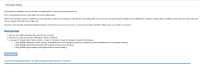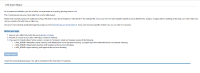Details
-
Suggestion
-
Resolution: Fixed
Description
NOTE: This suggestion is for JIRA Cloud. Using JIRA Server? See the corresponding suggestion.
Problem Definition
The JIRA Cloud Document: Import and export data
for step 1 refers to JIRA applications Importing issues This document details at Point 2 step 1:
2. Import the data
1. Upload the files to the cloud by using WebDAV . (For backup files larger than 4GB, refer to Uploading Large files to WebDAV )
The first link: using WebDAV is a reciprocal link back to document 1 with no additional information
The Second Link Uploading Large files to WebDAV Notes the Deprication of the webdav with:
Atlassian Cloud applications no longer support WebDAV. For updated import information, please refer to Import and export data .
The link provided Import and export data is also a link back to the first document with no additional information on the new process for uploading data for a Import.
Suggested Solution
The new process needs to be detailed in the import documentation directly.
Since of the Depreciation of the WebDav the new process has been added in the Cloud instance directly on the Second Step of the JIRA Import Wizard So the only way to notified of the new process is to initiate the process before reading the documentation pages as you must start the import to reveal these details:
Before you begin
- Back up your JIRA Cloud site data using Backup Manager
- Prepare an export of your other JIRA Cloud or Server instance.
- If you want to include attachments, avatars, or logos in this import, create compressed copies of the following:
- <JIRA_HOME>/data/attachments directory (with attachments as the top-level directory, or project keys within attachments as the top-level directory).
- <JIRA_HOME>/data/avatars directory (with avatars as the top-level directory)
- <JIRA_HOME>/logos directory (with logos as the top-level directory)
Between step 2 and 3 the JIRA Import File only file is uploaded from local file system to the webdav, and there is still no indication of were in the process attachments, avatars, or logos files are to be uploaded. Step 3 Notes:
Before the import is started, the JIRA export and optional archives must be uploaded to your Atlassian Cloud instance using WebDAV. For instructions on connecting to your WebDAV directory, see this documentation . The import data must be at the root-level of your WebDAV directory and not within a sub-folder.
Also Redirecting to the first document: Import and export data with no indication of how or when to do this.
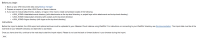
Next step Initiates the Restore
Once Restore is successful to upload the Attachments/Avatars/logos you have to Do the process again but this time upload the zip of the attachments rather than the jira backup, once complete repeat for each subsequent ZIP file so in total you will need to repeat the full migration process four time to transfer all data once for each:
- jira-backup.zip
- attachments.zip
- avatars.zip
- logos.zip
Attachments
Issue Links
- is related to
-
JRASERVER-64004 JIRA Cloud Import Documentation Update required Missing critical info
- Closed