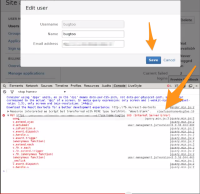Details
-
Bug
-
Resolution: Obsolete
-
Medium
-
None
-
1
-
Severity 2 - Major
-
Description
NOTE: This bug report is for JIRA Cloud. Using JIRA Server? See the corresponding bug report.
User account creation usually requires email address field to be populated. Jira cannot handle imported user accounts without that property/field. Users that follow these instructions for BitBucket data imports and find issue imports with created with user accounts, will run into this error if the users created have no email addresses populated. Error is on the 'Edit User' screen, and when adding an email address to field, the Save button is unresponsive. Opening up browser console will show '500 Internal Server Error' under PUT and after the hyperlink. (Please see attached screenshot for reference)
Workaround:
Running these commands in PSQL; (Please note that the 'xxxxx.com' in these examples are to be replaced with your specific instance's accounts addresses, and also this example's id #'s are to be replaced with what comes up on your tables to be updated)
crowd=> select id,user_name, email_address from cwd_user; id | user_name | email_address --------+------------------+----------------------- 65539 | _bamboo-svn-user | noreply@xxxxx.com 393218 | user1 | 393219 | user2 | 65538 | user3 | user3@xxxxx.com 393217 | user4 | 65537 | sysadmin | noreply@xxxxx.com (6 rows)
Will bring up table that shows ID, Username, and Email addresses. The empty email addresses are the errors to be populated using this command;
crowd=> update cwd_user set email_address = 'noreply@xxxxx.com' where id in ('393219','393218','393217'); UPDATE 3
Then lastly, running the previous command again will verify the email addresses are populated on the table;
crowd=> select id,user_name, email_address from cwd_user; id | user_name | email_address --------+------------------+----------------------- 65539 | _bamboo-svn-user | noreply@xxxxx.com 393218 | user1 | noreply@xxxxx.com 393219 | user2 | noreply@xxxxx.com 393217 | user4 | noreply@xxxxx.com 65538 | user3 | user3@xxxxx.com 65537 | sysadmin | noreply@xxxxx.com (6 rows)
Then you can go back into User Management and change email addresses properly. Voila!
Attachments
Issue Links
- has a derivative of
-
JRACLOUD-40567 Editing email of a user with an "undefined" email causes an HTTP 500 error
-
- Closed
-
- is related to
-
JRASERVER-39834 BitBucket Imports Causes 500 Internal Error When Adding Or Editing Email Address
-
- Closed
-