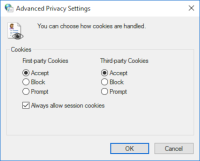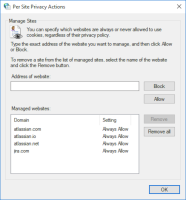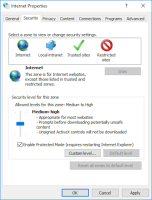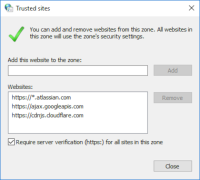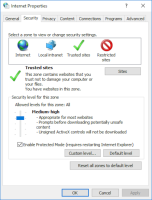-
Type:
Bug
-
Resolution: Fixed
-
Priority:
High
-
Component/s: User Access - Approved domains / Self signup
-
Minor
Summary
Some users of Internet Explorer receive the error message "Something has gone wrong" while trying to sign in to their Atlassian account.
How to reproduce
- User goes to their Atlassian Cloud site.
- They are redirected to id.atlassian.com.
- They enter their email address and password and get redirected to a page with the error message "Something has gone wrong".
Expected Results
Users are signed in and redirected to their Atlassian Cloud site.
Actual Results
- Users receive the error message "Something has gone wrong".
Solution
As mentioned in our documentation, Atlassian Cloud relies on several sites to function. These sites must be allowed in your computer and network's security and privacy settings.
Allow cookies
To use Atlassian Cloud, cookies (first-party and third-party) must be allowed for our sites. In "Internet Options", this can be done either for all sites or just our sites.
Allow cookies for all sites
- Go to "Internet Options" in the "Control Panel"
- Go to the "Privacy" tab
- Under the "Settings" section, click on "Advanced"
- Adjust your settings as follows:

Allow cookies for just Atlassian Cloud sites
- Go to "Internet Options" in the "Control Panel"
- Go to the "Privacy" tab
- Under the "Settings" section, click on "Sites"
- Allow the following sites to use cookies:
- atlassian.com
- atlassian.io
- atlassian.net
- jira.com

Use the correct security level
To use Atlassian Cloud, ensure that you are using the correct security level. In "Internet Options", this can be done either for all sites or just our sites.
Set security level for all sites
- Go to "Internet Options" in the "Control Panel"
- Go to the "Security" tab
- Set the security level for the "Internet" zone to "Medium-high" like so:

Set security level for just Atlassian Cloud sites
- Go to "Internet Options" in the "Control Panel"
- Go to the "Security" tab
- Set the security level for the "Trusted sites" zone to "Medium-high" like so:

- Next to the "Trusted sites" section, click on the "Sites" button
- Add the following sites to the "Trusted sites" zone: