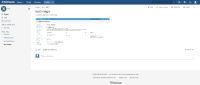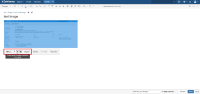-
Type:
Bug
-
Resolution: Unresolved
-
Priority:
Low
-
None
-
Affects Version/s: 6.4.1, 6.13.6, 6.15.2
-
Component/s: Content - Attachments
-
11
-
Severity 3 - Minor
-
2
Steps to replicate
- Access Confluence using IE 11
- Create a new page
- Drag and drop the image to the Confluence editor
- Save the page
Expected Result
The image should not be blurred
Actual Result
The image is blurred as per attached below :
Workaround :
Option 1: Edit the page and click on the image itself to change any of the settings marked in red then, then change back to the desired setting and save the page again as per the screenshot below :
Option 2: Use a different web browser other than IE to upload images to the page while editing
Notes
Comparing the Storage Format of the page you will see:
- Chrome
<p><ac:image ac:height="162"><ri:attachment ri:filename="image2017-8-30_14-1-9.png" /></ac:image></p>
- Internet Explorer
<p><ac:image ac:thumbnail="true" ac:height="162"><ri:attachment ri:filename="image2017-8-30_14-0-51.png" /></ac:image></p>
This also affects Microsoft Edge Version 81.0.416.68 (Official build) (64-bit).
Mass clean-up
Run the following SQL statement to replace the ac:thumbnail="true" value with a blank value in all pages and all previous versions of pages including drafts:
UPDATE BODYCONTENT SET body = replace(body,'ac:thumbnail="true"','') WHERE body LIKE '%ac:thumbnail="true"%';
UPDATE BODYCONTENT SET BODY = REPLACE (CONVERT(VARCHAR(MAX), BODY), 'ac:thumbnail="true"','') WHERE BODY LIKE '%ac:thumbnail="true"%';
![]() Always make a full backup of the database and be prepared to roll back before directly editing the db.
Always make a full backup of the database and be prepared to roll back before directly editing the db.
When done with the search and replace statement above, go to General Configuration -> Cache Management -> "Advanced View" and click "Flush All" at the very bottom of the page. This is so cached versions of pages which have this code still in their storage format will be reloaded from the database at next page visit.
You may need to clear browser cache as well or hold down shift+refresh on the page to load the page not from existing browser cache.
![]() Note: using Internet Explorer to upload new images into pages moving forward will embed the ac:thumbnail="true" value again. This can be avoided by resizing the image to anything else while editing, then resizing back to the size you want before saving the page.
Note: using Internet Explorer to upload new images into pages moving forward will embed the ac:thumbnail="true" value again. This can be avoided by resizing the image to anything else while editing, then resizing back to the size you want before saving the page.
- has a derivative of
-
CONFSERVER-53298 image in edit mode adds "confluence-thumbnail" class unnecessarily causing poor image to be displayed
-
- Gathering Impact
-
- relates to
-
CONFSERVER-28189 Images re-sized to 300px appear blurry
-
- Gathering Impact
-
-
CONFSERVER-52430 Improve thumbnail rendering
- Gathering Interest
- mentioned in
-
Page Loading...