-
Bug
-
Resolution: Unresolved
-
Medium
-
None
-
5.10.8, 6.2.3, 6.2.4, 6.4.3, 6.13.4
-
21
-
Severity 2 - Major
-
6
-
Issue Summary
The Confluence Chart Macro can be rendered based on the input of tables. Inside these tables that will serve to render the Chart Macro, instead of typing numbers, customers usually rely on JIRA Macros to get a count of issues based on JQL Queries, using this count as input for the tables and consequently as input for the Chart Macro. This is a problem when using Confluence 5.10.8 Version, since the chart does not render anymore when using the above mentioned combination.
Replication Environment
Confluence 5.8.6 - Clean Instance.
Confluence 5.10.8 - Clean Instance.
JIRA 7.2.7 - Clean Instance.
Replication Steps
- Open your JIRA Instance and create three issues. Assign one of them and leave the other two unassigned. We will use this scenario to replicate the issue, however, you can setup JIRA as you want, as long as there are issues there to query.
- Create an Application Link between your Confluence 5.10.8 and JIRA 7.2.7.
- Once that's done, create a Test Page in your Confluence 5.10.8.
- Insert the Chart Macro in the Page.
- For explanation purposes, select Type = Bar and Display Orientation = Vertical.
- Hit the Show in 3D Check-Box.
- Save it.
- Now, inside the Chart Macro Area, insert a 2x3 Table.
- Name it as below Screenshot:
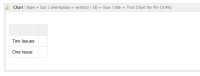
- Right next to the 'Two Issues' column, insert the Jira Charts Macro. On its Dialog Box, select Jira Issue/Filter option.
- Search using the following filter:
project = HTP AND issuetype = Bug AND status = "To Do" AND assignee in (EMPTY) - Click on Display Options and select the combo box called 'Total Issue Count' and then hit Insert.
- Right next to the 'One Issue' column, insert the Jira Charts Macro. On its Dialog Box, select Jira Issue/Filter option.
- Search using the following filter:
project = HTP AND issuetype = Bug AND status = "To Do" AND assignee not in (EMPTY) - Click on Display Options and select the combo box called 'Total Issue Count' and then hit Insert.
- At this point, your Editor should be looking like this - Screenshot is showing a 'X' instead of a number because JIRA was offline during the screenshot capture time:
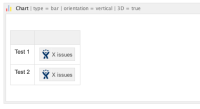
- Save the Page. The Chart won't render and will be looking like below:
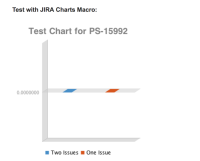
Expected Behaviour
Repeat above steps using Confluence 5.8.6 instead of Confluence 5.10.8 and it will work fine. It should look like this:
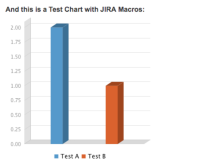
Differences in between the Versions
- Confluence 5.8.6 uses the following versions:
<plugin> <key>confluence.extra.chart</key> <name>Chart Plugin</name> <version>2.0.5</version> <vendor>Atlassian Pty Ltd</vendor> <status>ENABLED</status> <vendor-url>http://www.atlassian.com/</vendor-url> <framework-version>2</framework-version> <bundled>Bundled</bundled> </plugin><plugin> <key>confluence.extra.jira</key> <name>JIRA Macros</name> <version>5.6.12</version> <vendor>Atlassian Pty Ltd</vendor> <status>ENABLED</status> <vendor-url>http://atlassian.com</vendor-url> <framework-version>2</framework-version> <bundled>Bundled</bundled> </plugin> - While Confluence 5.10.8 uses the following plugin versions:
<plugin> <key>confluence.extra.chart</key> <name>Chart Plugin</name> <version>2.1.1</version> <vendor>Atlassian Pty Ltd</vendor> <status>ENABLED</status> <vendor-url>http://www.atlassian.com/</vendor-url> <framework-version>2</framework-version> <bundled>Bundled</bundled> </plugin><plugin> <key>confluence.extra.jira</key> <name>Confluence JIRA Plugin</name> <version>6.0.11</version> <vendor>Atlassian Pty Ltd</vendor> <status>ENABLED</status> <vendor-url>http://atlassian.com</vendor-url> <framework-version>2</framework-version> <bundled>Bundled</bundled> </plugin>
Workarounds
There are two workaround for this case. You can either add a Dark Feature to disable JIRA Macro async render or you can downgrade the plugins version. First option is strongly recommended.
Option 1 - Dark Feature
- Access the following URL: http://<Confluence-Base-URL>/admin/darkfeatures.action
- Add the following Site Dark feature and save:
confluence.extra.jira.async.loading.disable
- There's no need to restart your application, just try accessing your page again and it should work fine.
Option 2 - Downgrade Plugin Version
![]() This workaround was tested in a clean instance and no side effects were observed. However, in an enterprise instance, it is interesting to first apply this workaround to a test instance first and observe it for any side effects.
This workaround was tested in a clean instance and no side effects were observed. However, in an enterprise instance, it is interesting to first apply this workaround to a test instance first and observe it for any side effects.
Objective:
Downgrade JIRA Macros from version 6.0.11 to version 5.6.12.
How to:
- Stop Confluence.
- Access Confluence-Instalation-Directory/confluence/WEB-INF/atlassian-bundled-plugins on Confluence 5.10.8 and delete the confluence-jira-plugin-6.0.11.jar file after backing-up the above mentioned folder.
- Access Confluence-Instalation-Directory/confluence/WEB-INF/atlassian-bundled-plugins on Confluence 5.8.6 and copy the confluence-jira-plugin-5.6.12.jar file.
- Paste it to Confluence-Instalation-Directory/confluence/WEB-INF/atlassian-bundled-plugins on Confluence 5.10.8.
- Clear Plugin Cache.
- Start Confluence.
- Charts will render properly.
- relates to
-
CONFSERVER-43483 Chart Macro doesn't display JIRA data
-
- Gathering Impact
-