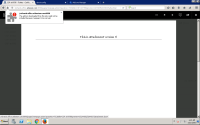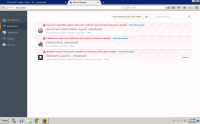-
Type:
Bug
-
Resolution: Fixed
-
Priority:
Medium
-
None
-
Affects Version/s: 5.7.5, 5.9.1, 5.8.17
-
Component/s: None
NOTE: This bug report is for Confluence Server. Using Confluence Cloud? See the corresponding bug report.
Summary
The WebDAV Launcher Office Connector is not signed correctly and so does not install or run in Firefox 43.0 or greater. This is a recent change in Mozilla policy for extension signing.
Environment
- Firefox 43.0 or higher
- WebDAV Launcher 1.0.8.1-signed
- Windows, Linux or Mac
Steps to Reproduce
In Firefox
- Go to Help > About Firefox
- Make sure Firefox is version 43.0 or higher
- Uninstall the WebDav Launcher
In Confluence
- Go to a page with a Word document as an attachment
- Click on the Word document
- Click ... > Edit in Office
- Click Ok for the Download box
- Click Allow
See error
Expected Results
The document should load in Word
Actual Results
The Firefox add-on is not added. If it is already added, it will not work. The Add-on shows
The add-on downloaded from this site could not be installed because it appears to be corrupt.
The WebDAV launcher is disabled with the message
WebDAV Launcher could not be verified for use in Firefox and has been disabled.
Notes
This is a change in Firefox with Add-ons that are not signed correctly.
Workaround 1
- Download the plugin directly from mozilla (using Chrome so it doesn't auto install) https://addons.mozilla.org/firefox/downloads/file/259818/webdav_launcher-1.0.8-fx.xpi
- Go to about:addons, then Cog Menu > Install Add-On from file and select the .xpi file
- Click Install on the pop-up box, then Restart
Workaround 2
- Go the location bar and enter about:config
- Click I'll be careful, I promise!
- In the new Search field at the top enter xpinstall.signatures.required
- Double click the entry to make it false
You can also put this entry in user.js in the firefox profile directory
user_pref("xpinstall.signatures.required", false);
The plugin will now work.
- is related to
-
CONFSERVER-25594 WebDAV launcher does not work with Mac / Firefox
-
- Closed
-
- relates to
-
CONFCLOUD-40289 WebDAV Launcher Office Connector is broken in Firefox 43.0
-
- Closed
-