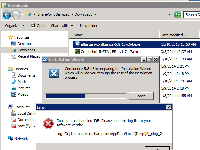-
Type:
Bug
-
Resolution: Fixed
-
Priority:
Medium
-
Affects Version/s: 5.8.16
-
Component/s: None
-
Environment:
Windows
Summary
Installing Confluence 5.8.16 on Windows results in an error message "Could not use bundled JRE. Please send this log file to your software vendor:
Log: C:\Users\Username\AppData\Local\Temp\i4j_nlog2"
Environment
- Windows 64-bit
Notes
i4j_log attached.
Steps to Reproduce
- Download atlassian-confluence-5.8.16-x64 or atlassian-confluence-5.8.16-x32.
- Run the installer on a Windows system.
Expected Results
Installation completes successfully using the built-in JRE.
Actual Results
Error is presented on screen and the installation will not continue:
"Could not use bundled JRE. Please send this log file to your software vendor: Log: C:\Users\Username\AppData\Local\Temp\i4j_nlog2"
Following is found in the i4j_log:
Setting PATH C:\Windows\system32;C:\Windows;C:\Windows\System32\Wbem;C:\Windows\System32\WindowsPowerShell\v1.0\ ERROR: Could not get DLL-Handle. ERROR: Could not load functions ERROR: Could not load bundled JRE. Trying to find another JRE. LoadDLL (0, (null), 0) Searching for a JVM GetTempPath returned 37 (last error 3) make dir returned -1 Testing location (type Y) GetTempPath returned 37 (last error 183) make dir returned -1 Testing location JAVA_HOME (type E) GetTempPath returned 37 (last error 203) make dir returned -1 Testing location JDK_HOME (type E) Search sequence finished ERROR: No JVM found ERROR: Could not find another JRE.
Workaround
- Download and install the appropriate JDK (1.8)
- Set the Java_Home Variable
- Re-run the installer
If Confluence does not start, you may need to do the following steps below:
If you did not choose to start Confluence as a Windows service:
- Go to <confluence_install>/bin
- Edit the file setenv.bat
- Modify the JRE_HOME path to point to the installed JDK. For example:
JRE_HOME=C:\Program Files\Atlassian\Confluence\jre"
replace with:
"JRE_HOME=C:\Progra~1\Java\jdk1.8.0_65" - Start Confluence
If you choose to run Confluence as a service:
- Follow How to switch from the bundled JRE to System Java when using Confluence as Windows Service to update the JRE.
 The article refers to tomcat7w, however, this version of Confluence runs on tomcat8w. Replace tomcat7w with tomcat8w.
The article refers to tomcat7w, however, this version of Confluence runs on tomcat8w. Replace tomcat7w with tomcat8w. - Start Confluence
- is caused by
-
CONFSERVER-39762 Upgrade jdk to 1.8.0_65
-
- Closed
-
- relates to
-
CONFSERVER-39872 Confluence 5.8.16 installation on Windows fails with an error "Could not use bundled JRE. Please send this log file to your software vendor:"
-
- Closed
-
- mentioned in
-
Page Loading...