-
Type:
Bug
-
Resolution: Duplicate
-
Priority:
Low
-
None
-
Affects Version/s: 5.7
-
Component/s: None
You can add multiple Page Properties macros on a page, and choose whether to include all or only specific macros in the report. The Page Properties macro includes an optional ID parameter that can be used to identify specific Page Properties macros.
To show the contents of:
Selected Page Properties macros in the report - specify both the label for the page and the ID of the particular Page Properties macro.
Note: The Page Properties Report macro can only accept one page label, and one ID.
![]() This situation involves Page Properties ID.
This situation involves Page Properties ID.
Steps to Reproduce
- Create a new page using the following Storage Format. (Let's name it "Test 2")
<h1>Test 2.0</h1><ac:structured-macro ac:name="details"><ac:rich-text-body> <table> <tbody> <tr> <th>Project</th> <td>Test</td></tr> <tr> <th>Version</th> <td>2.0</td></tr> <tr> <th>Status</th> <td><ac:structured-macro ac:name="status"><ac:parameter ac:name="colour">Green</ac:parameter><ac:parameter ac:name="title">completed</ac:parameter><ac:parameter ac:name="" /></ac:structured-macro></td></tr> <tr> <th>Due Date</th> <td><time datetime="2015-01-04" /> </td></tr></tbody></table></ac:rich-text-body></ac:structured-macro> <p> </p> <h1>Test 2.1</h1><ac:structured-macro ac:name="details"><ac:parameter ac:name="id">test2</ac:parameter><ac:rich-text-body> <table> <tbody> <tr> <th>Project</th> <td>Test</td></tr> <tr> <th>Version</th> <td>2.1</td></tr> <tr> <th>Status</th> <td><ac:structured-macro ac:name="status"><ac:parameter ac:name="colour">Yellow</ac:parameter><ac:parameter ac:name="title">in progress</ac:parameter><ac:parameter ac:name="" /></ac:structured-macro></td></tr> <tr> <th>Due Date</th> <td><time datetime="2015-02-10" /> </td></tr></tbody></table></ac:rich-text-body></ac:structured-macro> <p> </p> <h1>Test 2.2</h1><ac:structured-macro ac:name="details"><ac:rich-text-body> <table> <tbody> <tr> <th>Project</th> <td>Test</td></tr> <tr> <th>Version</th> <td>2.2</td></tr> <tr> <th>Status</th> <td><ac:structured-macro ac:name="status"><ac:parameter ac:name="colour">Red</ac:parameter><ac:parameter ac:name="title">Not Started</ac:parameter></ac:structured-macro></td></tr> <tr> <th>Due Date</th> <td><time datetime="2015-03-15" /> </td></tr></tbody></table></ac:rich-text-body></ac:structured-macro> <p> </p> <h1>Test 2.3</h1><ac:structured-macro ac:name="details"><ac:parameter ac:name="id">test2</ac:parameter><ac:rich-text-body> <table> <tbody> <tr> <th>Project</th> <td>Test</td></tr> <tr> <th>Version</th> <td>2.3</td></tr> <tr> <th>Status</th> <td><ac:structured-macro ac:name="status"><ac:parameter ac:name="colour">Red</ac:parameter><ac:parameter ac:name="title">Not Started</ac:parameter></ac:structured-macro></td></tr> <tr> <th>Due Date</th> <td><time datetime="2015-03-31" /> </td></tr></tbody></table></ac:rich-text-body></ac:structured-macro>
- Add label "test" to the page "Test 2".
- Create another page that contains Page Properties Report macro using the following Storage Format. (Let's say Project Report)
<p><ac:structured-macro ac:name="detailssummary"><ac:parameter ac:name="id">test2</ac:parameter><ac:parameter ac:name="label">test</ac:parameter></ac:structured-macro></p>
- Save the page.
- Observe the result
Expected Behaviour
The Page Properties Report Macro should includes all selected Page Properties macro (test2) in page "Test 2".
Actual Behaviour
Page Properties Report Macro only return the first selected Page Properties macro in page "Test 2". Please refer to the following image:
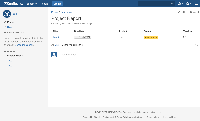
References
- is related to
-
CONFSERVER-36631 Page Properties Report Macro Does Not Include all Page Properties Macros on a Single Page
-
- Closed
-
- relates to
-
CONFSERVER-36634 Page Properties Report Macro Does Not Return Correct Results
-
- Closed
-