-
Type:
Bug
-
Resolution: Duplicate
-
Priority:
Low
-
None
-
Affects Version/s: 5.6.3
-
Component/s: None
When you move a blogpost that have a link to a page which resides in the same space of that blogpost the link will be lost when the blog is moved to other space.
Steps to reproduce.
- Start a Confluence 5.6.3.
- Download the Source Editor Plugin from marketplace.
- Upload the add on manually.
 Source edit plugin will show as not compatible but it will work.
Source edit plugin will show as not compatible but it will work. - Create two Spaces, Test Pptx and Space 1.
- Now in Test pptx space create a blogpost.
- Add a title on it and click on link.
- Select the Test pptx home as the linked page.
- Click on Publish.
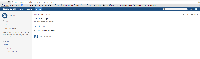
- If you edit the blog and click on the source edit icon, this is how the storage format looks like:
<p> <ac:link> <ri:page ri:content-title="Test Pttx Home"/> </ac:link> </p> - Now Move the blog post to Space 1 Space.
- You will see that the "Test Pptx Home" link will be in red and if you click on it you will be prompt with a creation page screen.
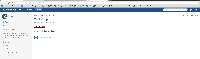
- If you edit the blog and click on the source edit icon, this is how the storage format looks like:
<p> <ac:link> <ri:page ri:content-title="Test Pttx Home"/> <ac:plain-text-link-body><![CDATA[Test Pttx Home]]></ac:plain-text-link-body> </ac:link> </p>
Notes:
This does not happens when we move pages, when a page is created it does not get a space key in the storage format and when we move the page a space key is added (ri:space-key="TP", in above scenario), however with blog post that does not happens which results in this behaviour.
Workaround:
- Edit the blog post and then click on the source editor icon.
- This is how the storage format looks like:
<p> <ac:link> <ri:page ri:content-title="Test Pttx Home"/> <ac:plain-text-link-body><![CDATA[Test Pttx Home]]></ac:plain-text-link-body> </ac:link> </p> - Now add the space key of Test Pptx Space:
<p> <ac:link> <ri:page ri:content-title="Test Pttx Home" ri:space-key="TP"/> <ac:plain-text-link-body><![CDATA[Test Pttx Home]]></ac:plain-text-link-body> </ac:link> </p> - Hit Save.
- The link will be fixed and if you use the source edit plugin one more time you will see that Confluence will also adjust the storage format to the way it should be:
<p> <ac:link> <ri:page ri:content-title="Test Pttx Home" ri:space-key="TP"/> </ac:link> </p>
- duplicates
-
CONFSERVER-35137 Modifying location of a page may break links to pages in the content
-
- Gathering Impact
-