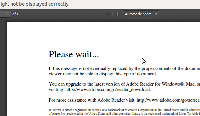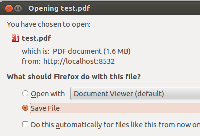-
Type:
Bug
-
Resolution: Duplicate
-
Priority:
Low
-
None
-
Affects Version/s: 5.2.3
-
Component/s: None
In the previous version, when you click the download button for the pdf file, the file will be open in the browser internal PDF viewer. From there, the user have an option to download the pdf file or just view it like that.

In 5.2.3, when you press the download button for the PDF file in a page, the user will be prompted with the download box straight away.

- duplicates
-
CONFSERVER-29277 PDF files no longer open in browser, users are prompted to download.
-
- Closed
-