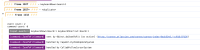-
Type:
Bug
-
Resolution: Unresolved
-
Priority:
Low
-
Component/s: Whiteboard
-
None
-
1
-
Minor
-
1
Issue Summary
This is reproducible on Data Center: no
Zoom to Selection and Zoom to Fit shortcuts (Ctrl+Shift+1, Ctrl+Shift+2) do not work on Windows.
Steps to Reproduce
- Open Confluence Whiteboard on a Windows machine.
- Add some shapes to the board to ensure there is content to zoom into.
- Try using Ctrl + Shift + 1 to zoom to fit.
- Try using Ctrl + Shift + 2 to zoom to selection
Expected Results
- Ctrl + Shift + 1 should zoom to fit.
- Ctrl + Shift + 2 should zoom to selection
Actual Results
- The shortcuts do not trigger any action on Windows.
- The same shortcuts work as expected on Mac.
Environment:
- Operating System: Windows 10
- Browsers Tested: Chrome, Edge, Firefox
- MacOS Test Result: The shortcuts function correctly on macOS.
Workaround
Currently, Windows users must manually click on the Zoom options in the UI to use the "Zoom to Selection" and "Zoom to Fit" features.
- Click the zoom level percentage indicator in the bottom-right corner.
- Select "Zoom to Selection" or "Zoom to Fit" from the dropdown menu.
- mentioned in
-
Page Loading...