-
Type:
Bug
-
Resolution: Fixed
-
Priority:
High
-
Component/s: Page - Editor - Migration or Conversion to Fabric
-
14
-
Severity 3 - Minor
-
9
Issue Summary
When a page is migrated from the legacy editor in Confluence Cloud the images are rendered and displayed on the page, however, the image size expands to the full page width causing the image to over-expand and look unsharp.
Steps to Reproduce
- Create a page using the legacy editor
- Upload an image
- Save the page
- Migrate the page to the new editor
Alternatively
- Create a page using the legacy editor using an on-prem server
- Upload an image
- Save the page
- Migrate the page/space to Confluence Cloud
- Migrate the page to the new editor or use the space "Auto conversion option"
Page code to reproduce the problem
<p> <br /> </p> <p>Banner - Normal Size</p> <p> <ac:image ac:height="200"> <ri:attachment ri:filename="sub-banner-for-iso-1.png" /> </ac:image> </p> <p> <br /> </p> <p>Banner - Original Size</p> <p> <ac:image> <ri:attachment ri:filename="sub-banner-for-iso-1.png" /> </ac:image> </p> <p> <br /> </p> <p>Banner - Custom Size (100px oversize)</p> <p> <ac:image ac:width="760"> <ri:attachment ri:filename="sub-banner-for-iso-1.png" /> </ac:image> </p>
The image for testing is attached - Size 660x200px

Expected Results
- The image should keep the original size
- The image should keep the custom size
Actual Results
The page renders the images incorrectly after the editor migration
Workaround
For end users: Resize the images manually on the page
Dev/IT: Set the property custom-width to true
<ac:image ac:custom-width="true" ac:width="660"><ri:attachment ri:filename="sub-banner-for-iso-1.jpg" ri:version-at-save="1" /></ac:image>