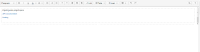-
Type:
Bug
-
Resolution: Fixed
-
Priority:
High
-
Component/s: None
-
Environment:
Confluence version: Hosted
Client OS: Ubuntu 12.04.2 LTS (64 bit)
Client Browser: Chrome Version 27.0.1430.0 dev
NOTE: This bug report is for Confluence Cloud. Using Confluence Server? See the corresponding bug report.
![]() Please note that there is a recent problem discovered with Chrome that produces the same symptoms and is being tracked in the following ticket. Please follow the workaround instructions there: Page Editor shows at half height on Chrome
Please note that there is a recent problem discovered with Chrome that produces the same symptoms and is being tracked in the following ticket. Please follow the workaround instructions there: Page Editor shows at half height on Chrome
Fixed in 5.1.3
We've put a fix for the Chrome bug in Confluence 5.1.3, upgrading to this release will fix the problem. Confluence OnDemand already has this fix and is not impacted.
For people who can't immediately upgrade, there is a CSS workaround you can apply. We will shortly be releasing a plugin to do this automatically for you.
Fixed via Plugin
The Editor Height Fix for Confluence Plugin automatically adds the CSS mentioned in the workaround below.
You can install it directly through the product (search for Editor Height Fix).
NB: You may need to set your Page Layout back to default if you are still experiencing the issue after performing these steps.
Workaround if plugin cannot be installed.
You can apply some custom CSS to resolve the issue.
NB: You may need to set your Page Layout back to default if you are still experiencing the issue after performing these steps.
Steps for Confluence 4.x
Global Stylesheet
This will fix the bug in all Spaces using the default theme:
- Click 'Browse' in the header and click 'Confluence Admin'
- Click 'Stylesheet' under 'Look and Feel'
- Click the 'Edit' button on the 'Global Stylesheet' screen
- Paste the CSS snippet from below and click the 'Save' button
Space Stylesheet
For spaces using the Documentation, Easy reader, or a custom theme, you need to apply the CSS change to them individually:
- Navigate to the space
- Click 'Browse' in the header and click 'Space Admin'
- Click 'Stylesheet' under 'Look and Feel'
- Click the 'Edit' button
- Paste the CSS snippet from below and click the 'Save' button
Steps for Confluence 5.x
Global Stylesheet
This will fix the bug in all Spaces using the default theme:
- Click the 'Cog' in the header and click 'Confluence Admin'
- Click 'Stylesheet' under 'Look and Feel'
- Click the 'Edit' button on the 'Global Stylesheet' screen
- Paste the CSS snippet from below and click the 'Save' button
Space Stylesheet
For spaces using the Documentation, Easy reader, or a custom theme, you need to apply the CSS change to them individually:
- Navigate to the space
- Click 'Browse' in the header and click 'Space Admin'
- Click 'Stylesheet' under 'Look and Feel'
- Click the 'Edit' button
- Paste the CSS snippet from below and click the 'Save' button
CSS snippet
/* CONF-28415 */ form.editor .editor-default, .editor-fullheight { height: 100%; height: auto\9; /* IE8 */ }
Steps to reproduce:
- Open any page for editing
- What happens:
- Editor does not take the full height of the container area. Content of the editor are clipped. (see attachment)
- What should happen:
- The editor must take all the available height of the container area.
- is duplicated by
-
CONFCLOUD-29407 wiki markup broken on chrome 27
-
- Closed
-
-
CONFCLOUD-29141 Confluence WYSIWYG editor auto-resize error
-
- Closed
-
-
CONFCLOUD-29451 When editing a page, edit-able area only a small portion of the page
-
- Closed
-
- is related to
-
CONFSERVER-28415 Editor is not full height in Chrome 27
-
- Closed
-
- is superseded by
-
CONFCLOUD-41035 Editor shows at half height when using Chrome 50+
-
- Closed
-
- relates to
-
CONFCLOUD-41035 Editor shows at half height when using Chrome 50+
-
- Closed
-
- supersedes
-
CONFCLOUD-28680 Editing a standard page in Chrome Canary shows only a 1/3 of the editable screen
- Closed