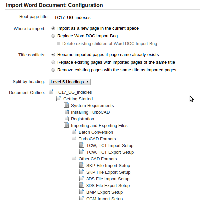-
Type:
Bug
-
Resolution: Won't Fix
-
Priority:
Medium
-
None
-
Affects Version/s: 3.4.6
-
Component/s: None
When importing a doc file and split it in many level. An image which is frequently used by many pages is unable to display. This is due to the reason that the image is stored at the parent page and the child page is only calling the image by "!imagename.png!" rather than "!parent^imangename.png!".
Step to reproduce
- Import the following TC17_UG_indexes1.doc
- Split by heading: Level 4 Headings
- Import it
After the import, some pages will display a similar error as below:

This only happens when you are splitting with multiple level of headings.
Workaround
Workaround 1
You may need to edit the image link in wiki markup on each missing links
Workaround 2
- Install Global Search and Replace Plugin
- Find the image at the parent page
- Replace this wiki markup "!imagename.png!" with "!parent^imagename.png!" to all pages under the parent page