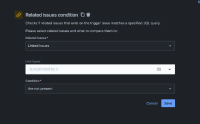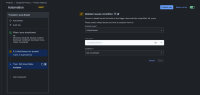-
Type:
Bug
-
Resolution: Fixed
-
Priority:
Medium
-
Component/s: Condition - Issue Fields
-
None
-
Severity 3 - Minor
-
Jira Software, Jira Service Management, Jira Work Management
Issue Summary
When using the Related issues linked issues condition with the Are Not Present Condition Type on an Automation Rule, it will detect and run against both Inbound and Outbound Link Types, even if one of them is not specified in the Rule
Steps to Reproduce
- Create a new Automation Rule, for example with the Issue Transition Trigger
- Use a Related Issues Condition with one Link Type, either Inbound or Outbound and use the Are Not Present Condition Type. Please ensure that the Connection Type is the
- Us any action you want such as Edit Issue Action. The rule will run successfully without error. Supporting screenshots attached.
Expected Results
Using either Inbound or Outbound Descriptions for a Link Type will only run against the Link Connection that is specified.
Actual Results
Using either Inbound or Outbound Descriptions for a Link Type will run against the whole link type, so both Inbound and Outbound links and the rule executes successfully without any condition failure.
Workaround
Don't use the Are Not Present Condition Type on the Automation Rule instead reverse engineer the rule to look for Link Types that Are Present