-
Bug
-
Resolution: Fixed
-
Low
-
None
-
1.0
-
Severity 2 - Major
Issue Summary
This is reproducible on Data Center: (yes) / (no)
Steps to Reproduce
- Install Jira cloud for outlook addon within the outlook app
- Attempt to connect via OAuth authentication by clicking on the Continue with Microsoft option after clicking on the Connect now option.
- Note that you get an error witihin the popup, 413 Content too large
Expected Results
Login successful.
Actual Results
413 error instead due to URL being too long.
The below exception is thrown in the xxxxxxx.log file:
413 ERROR The request could not be satisfied. Bad request. We can't connect to the server for this app or website at this time. There might be too much traffic or a configuration error. Try again later, or contact the app or website owner. If you provide content to customers through CloudFront, you can find steps to troubleshoot and help prevent this error by reviewing the CloudFront documentation. Generated by cloudfront (CloudFront) Request ID: 0jEAjAZkKbnFdTsbl]P_FaN2fh2PCmfZc-Ypxwte8CnaMcFYLwqO==
Workaround
- Login to id.atlassian.com on your browser
- Enter your email
- Click on Continue button (the blue one) do not click on the Microsoft icon
- Follow the prompts to authenticate against your IdP
- Once logged in, go to your Outlook web application
- Click on any message within your inbox
- Click on the icon next to the three dots here:
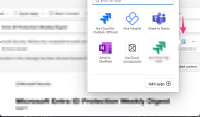
- Find the "Jira cloud for Outlook (official)" addon, ensure it's that one specifically as there are others as well.
- Click on Connect now
- You will be redirected to authorize the application
- Once approved you will be redirected to authenticate against Atlassian, on this step, make sure to also select the Continue button not the Microsoft icon
If adjusting the URL is not possible, the login box should be opened via a normal browser window instead of a popup as a normal browser window typically doesn't have this issue since the workflow appears to be different there.