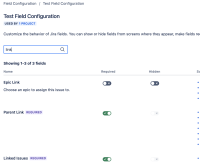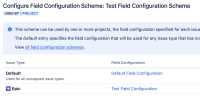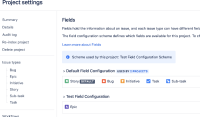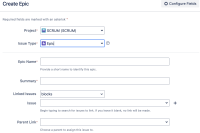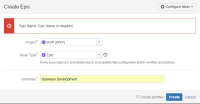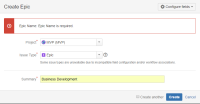-
Bug
-
Resolution: Won't Do
-
Medium
-
None
-
6.2.3, 7.3.7, 7.8.0, 8.4.2
-
Atlassian JIRA (v5.1.2#773-sha1:b805b97)
-
6.02
-
11
-
Severity 2 - Major
-
15
-
NOTE: This bug report is for JIRA Software Server. Using JIRA Software Cloud? See the corresponding bug report.
Issue Summary
The Create Epic dialog allows to configure which fields are to be displayed. Unfortunately, these settings are forgotten the next time you want to create an epic.
Steps to Reproduce
![]() Note: Our Jira is configured to require a component for each issue
Note: Our Jira is configured to require a component for each issue
- Click on "Create Epic" button / link in the Planning Board
- Fill in Epic name and summary
- Select "Create"
- You get error message: "Component/s should be modified during this transition."
- Select "Configure fields" and activate "Component/s"
- Select "Component"
- Click "Create"
- Click on "Create Epic" again
Expected Result
The Component/s field should be always displayed unless I remove it again.
Actual Results
The Component/s field is not displayed.
Workaround
There is a workaround to get the desired fields to appear when creating Epics on the Planning Board.
For this to work, it will first require us to create a field configuration and a field configuration scheme.
First, we created a new field configuration via Administration > Issues > Field configurations.
On this field configuration we can set which of our fields we want to be required. For example:

Next, create a new field configuration scheme via Administration > Issues > Field configurations schemes.
This allows us to set specific issue types to the field configuration we created in the previous step. For example:

Finally, we add the new field configuration scheme via Project Settings > Fields page like so

If you navigate to your project board and use the Create Epic button, the fields should be set:

- duplicates
-
JSWSERVER-12134 creating Epic in agile mode defaults to custom fields on create screen
-
- Closed
-
-
JSWSERVER-12292 Create epic does not apply the field configuration set in the Configure Fields dropdown
-
- Closed
-
- is duplicated by
-
JSWSERVER-10234 Epic Create Dialog does not save configured fields on Plan Mode
- Closed
- is related to
-
JSWSERVER-13502 Labels not added when creating epic via the backlog
-
- Closed
-
- relates to
-
JSWCLOUD-9339 Create Epic dialog does not remember which fields should be displayed
-
- Closed
-
-
JPOSERVER-1270 When creating an epic in JIRA via Portfolio, the Create Epic dialog does not remember field configurations made previously
-
- Closed
-
-
JRASERVER-59074 Required fields does not show up when creating a new epic from plan view
-
- Gathering Impact
-
-
JSWSERVER-9579 The Create Epic screen's fields should have configurable visibility
- Closed
-
PSR-1101 Loading...
- mentioned in
-
Page Loading...