-
Type:
Bug
-
Resolution: Cannot Reproduce
-
Priority:
Medium
-
Component/s: Plans - Timeline
-
4
-
Severity 3 - Minor
-
1
Issue Summary
Advanced Roadmaps Showing "1" Change to Review but No Changes.
The customer keeps getting the Review = 1 as you can see in the screenshots but they do not have anything for review. The was a Bug created for the same behavior/discrepancy and the solution was implemented but the customer still has the same issue.
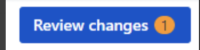
Steps to Reproduce
- In a plan, create a dependency between two issues as a scenario change
- Create any scenario change for any issue that is not one of the issues above
- Remove one of the issues out of plan resource (other project) from step 1
Expected Results
The change for review should show 0. No changes
Actual Results
It will leave 1 change for review if the custom field is a multi-value. The Advance Roadmaps continue indicating 1 change for review.
Workaround
Cloud:
- Navigate to the plan
- Click on Plan Settings > Scenarios (If it's not enabled, please enable it)
- Create a new scenario (If there's already one, please proceed to the next step)
- Create another scenario > Create from Copy of Initial Scenario for backup purposes.
- Create another Scenario but this time, create with blank scenario
- There should be now a scenario without "ghost changes" (the blank scenario)
- Delete the other scenario and use the blank scenario that has no "Ghost changes"
Server:
WARNING: This will remove ALL uncommitted changes for the plan. Make sure you commit/revert all your changes prior to attempting this.
There is a hidden plan configuration screen that allows for resetting all pending changes (including but not limited to the phantom ones). This will make the phantom changes go away. This configuration screen can be accessed as follows:
- Enable the com.atlassian.portfolio.plan.ExtendedAdministration dark feature on the JIRA instance.
- Visit the plan configuration screen (open the plan, click the three-dot menu next to the plan name, then choose Configure).
- Click on the new Extended Administration section in the column on the left (the dark feature makes this visible).
- Confirm that you want to reset uncommitted changes.
- is related to
-
JRACLOUD-88596 Uncommitted changes indicator shows changes, but none are visible in commit dialog
-
- Closed
-