Details
-
Bug
-
Resolution: Fixed
-
Highest
-
7.0.8
-
7
-
Description
Summary
In JIRA 7.0.8, headers dialogs within JIRA overlap large dialog boxes.
Environment
Customers using JIRA 7.0.8 will be affected by this issue and see the broken UI.
Steps to Reproduce
Accessing JIRA and using large dialogs/modal in JIRA such as Create Issue, Log Work will demonstrate this behaviour as per the screenshot below.
Expected Results
The Modals / dialogs should be displayed without overlapping.
Actual Results
Dialogs in the User Interface appear broken as per the attached screenshot.
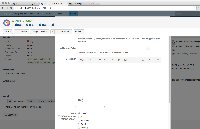
Notes
JIRA 7.0.8 has been removed from the available downloads, and is not recognised as a released version on https://marketplace.atlassian.com due to this bug.
Workaround
If you have upgraded to JIRA 7.0.8, you can either Roll back your Instance to a previous version as per: Roll back a JIRA application upgrade otherwise Downgrade your JIRA instance using the steps below:
- Make a full backup of your environment as in: Backing up data
- Ensure JIRA 7.0.8 instance is shutdown.
- Install JIRA 7.0.5 into this environment, but not into the same JIRA Install as your 7.0.8 as this will not work.
- Shutdown the JIRA 7.0.5 instance once it has started.
- Any customisations and data that you have in your JIRA 7.0.8 environment should be migrated to ensure that your JIRA 7.0.5 has these configurations.
- Copy over any configuration changes that you have made as per our Upgrading JIRA applications with a fallback method.
- Copy over Avatars and attachments to your new instance as in Upgrading JIRA applications with a fallback method.
- Migrate any installed-plugins that you would like to install into this JIRA 7.0.5 environment. Note: do not migrate the plugins from your 7.0.8 environment, as this will contain 7.0.8 Add-ons that you should not include.
- Set the flag -Djira.downgrade.allowed=true as per: Setting properties and options on startup
- Start JIRA 7.0.5
- When asked for connection information to the database, point to the 7.0.8 JIRA database (if you did not copy the dbconfig.xml file when copying configuration files.)
- The instance should now start and downgrade the JIRA database data. The JIRA version should be reported as 7.0.5.
If you have any questions or concerns regarding this issue or the workaround provided, please contact Atlassian Support.
Attachments
Issue Links
- is duplicated by
-
JRASERVER-59444 JIRA 7 unable to edit issue on issue page
-
- Closed
-