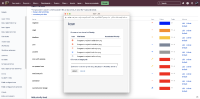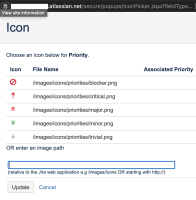-
Type:
Suggestion
-
Resolution: Fixed
-
Component/s: Administration - System - General Configuration
-
3
-
7
-
Issue Summary
In Jira Cloud today, when a Jira admin wants to create a new priority and give that priority an icon, they only ever seen the same five default icons (blocker, critical, major, minor, trivial). They cannot see exactly what existing options are available to them. This particular feature appears to be a hold-over from Jira server where administrators have an expectation to know the filepath of the icon images they would want to use. However Cloud site-admins do not have this ability, and in turn they are unable to select from the available existing icons.
If an admin should ever delete an existing priority, say Low or Medium, then when they try to create a new replacement priority they don't actually see those as options either. Even though these are default icons that are included in every Jira Cloud site today.
Steps to Reproduce
- As a Jira admin go to the priorities .atlassian.net/secure/admin/ViewPriorities.jspa
- Go to Add a new priority section
- Click the 'select image' link there a popup will appear
Expected Results
Expect that admins can see all the available icons they could choose from. At the very least all the defaults that come with Jira, but also any custom icons that might have been added too.
Actual Results
User only sees the same 5 default options, regardless of what icons actually exist in Jira, and regardless of what priorities are already defined.
Workaround
Admins can still select existing icons, but they have to know the name of the file to choose, such as:
- blocker.png
- blocker.svg
- critical.png
- critical.svg
- high.png
- high.svg
- highest.png
- highest.svg
- low.png
- low.svg
- lowest.png
- lowest.svg
- major.png
- major.svg
- medium.png
- medium.svg
- minor.png
- minor.svg
- trivial.png
- trivial.svg
Without entering the exact filename, you cannot add this icon back to Jira easily. And furthermore this workaround is not ideal because the user can't see exactly what that icon looks like until after the priority is created.
- is duplicated by
-
JRACLOUD-46053 Select Priority icon in UI method
- Closed
-
JRACLOUD-64054 Default priorities' icons are not available for new Priority
- Closed
- is related to
-
JRACLOUD-34231 Allow upload of custom priority icons
- Closed
-
JRACLOUD-46053 Select Priority icon in UI method
- Closed
- relates to
-
JRACLOUD-61975 Apparently incorrect documentation about priority icons
- Closed
-
JRACLOUD-64054 Default priorities' icons are not available for new Priority
- Closed
-
JRACLOUD-71759 As a Jira user, I want the priority icons in the cloud the same as the Jira 8 server
- Closed
- mentioned in
-
Page Loading...