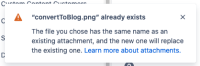Details
-
Suggestion
-
Resolution: Unresolved
-
None
Description
Issue Summary
This is reproducible on Data Center: (yes)
Steps to Reproduce
- Upload an attachment to a Confluence page named "image.png".
- Drag a different file named "image.png" into the same Confluence page.
- Confluence's attachment version feature will recognize the 2nd attachment as a new version of the 1st attachment, and the 1st attachment will be replaced. (The previous version of the 1st attachment is preserved in the attachment's version history.)
Expected Results
Many times, users in this situation do not intend to replace the previous version of their existing attachment. Instead, they want to upload a 2nd attachment un-linked to the 1st.
The flag that appears should allow users to correct this mistake in one click. It should have a button "Upload as a new attachment instead", that when clicked:
- Copies the new version of the replaced attachment to a new attachment with a different name.
- Deletes the new version of the replaced attachment.
- Within the page, replaces the attachment node that was just inserted with one pointing to the new attachment.
Actual Results
A flag appears with this message:

“image.png” already exists The file you chose has the same name as an existing attachment, and the new one will replace the existing one. Learn more about attachments.
Workaround
If a user accidentally replaces the previous version of their attachment, they must:
- Delete the newly uploaded attachment node within their page.
- Exit the editor.
- Go to the attachment versions page.
- Expand the versions list for the attachment
- Delete the new version
- Rename the 2nd attachment on their computer
- Re-upload the 2nd attachment into their Confluence page.
These steps are quite cumbersome, so their should be a quicker way to fix this common mistake.
Attachments
Issue Links
- is duplicated by
-
CONFCLOUD-77524 When uploading an attachment with the same name as an existing one, allow for 1-click renaming within Confluence
- Closed
- is related to
-
CONFCLOUD-68430 Confluence Questions: Uploaded images in the same answer thread overrides previous one
-
- Closed
-
- relates to
-
CONFCLOUD-68430 Confluence Questions: Uploaded images in the same answer thread overrides previous one
-
- Closed
-
-
CONFCLOUD-30312 different images with the same name overwrite each other
- Closed
-
CONFCLOUD-42945 When attachments of the same name are uploaded, all page references automatically show latest version
- Gathering Interest
-
CONFCLOUD-69357 Files with the same name uploaded into Confluence pages, causes it to be replaced
- Reviewing
- mentioned in
-
Page Loading...